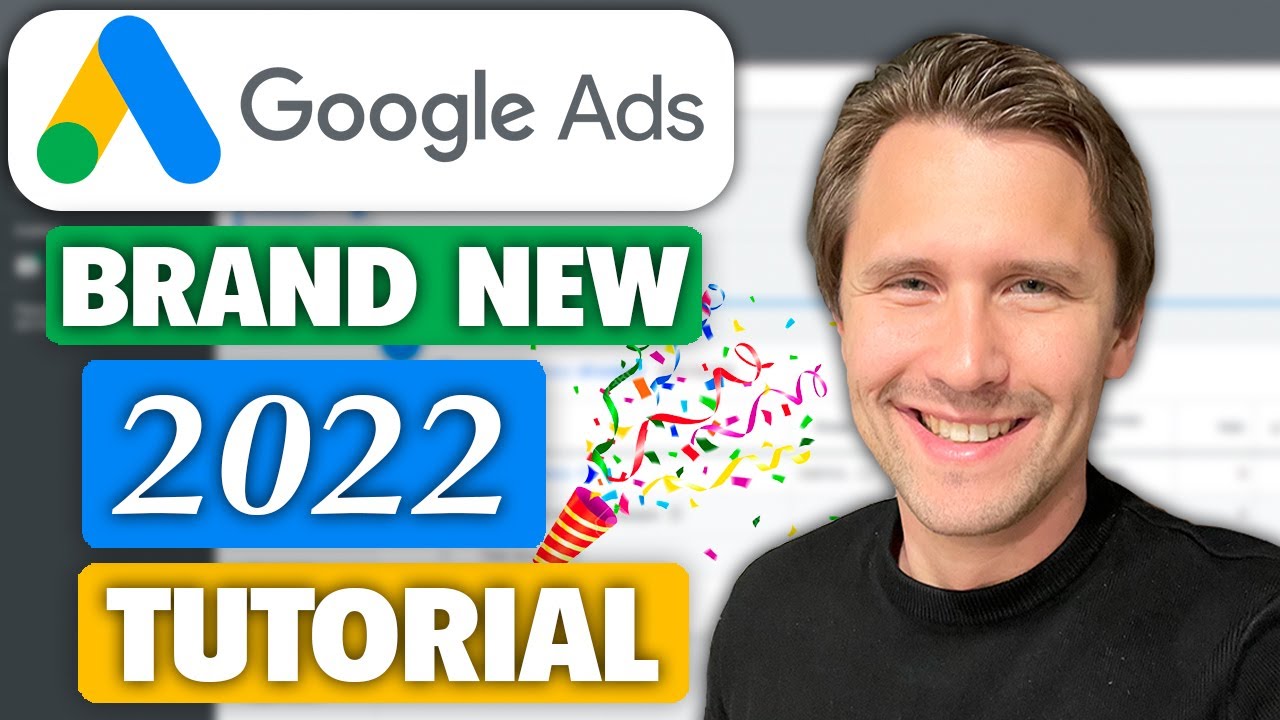
Want to learn how to create a Google Ads campaign in 2022 from start to finish in this Google Ads tutorial?
I show you exactly how to do just that along with some tips and tricks to help you save money, so follow along with me and you’ll be able to quickly and easily create your campaign as well.
Table of contents:
0:00 – Introduction
1:04 – Create your Google Ads account
2:46 – Create a campaign
9:20 – Ad group settings & keywords
16:11 – Creating the ad
23:56 – Look at our campaign & additional things to do
Step 1 – Create your Google Ads account
You can create your Google Ads account by going here:

And follow the steps needed to create an account. I personally use a Gsuite account for my Google Ad account because it’s easier to integrate other Google services together, but you can use any email you want to sign up.
It’s also very important that you choose “expert mode” at the bottom of the page after signing up because you do NOT want to create a “Smart” campaign. It just wastes money and takes away a LOT of customization options from you.
Also, just select “continue without a campaign” and we’ll build it out together.
Let’s move on to the next part of this Google Ads tutorial for 2022.
Part 2 – Create a campaign
From your main dashboard, click on the little “plus” sign or “create new campaign” to create a new campaign.
We will just go from top to bottom in filling in the blanks, so follow along with me and we’ll get this done together.
There are lots of settings here and you shouldn’t feel overwhelmed because some of them aren’t required at all. But I will go through a few of these that are important.
First, enter your campaign name. If your budget is constrained and you don’t feel like experimenting, uncheckmark the display and Google search partner networks – we want to only promote on google.com.
Enter your location (and make sure to select people that are IN your location only), budget, and bid. There is no minimum or maximum budget amount, so enter whatever you feel most comfortable with. For the bid, I’d recommend going with manual CPC for now and as you start getting conversions you can easily switch that over to target CPA.
Leave the other options as they are for now, such as the extensions or dynamic search ads – I cover that in my Google ads playlist or if you prefer something more comprehensive, my course, linked at the bottom of this description, and these aren’t necessary to create our first campaign, they only improve an existing campaign.
Once you do all that, click “next” and it’s time for the keyword phase!
Part 3 – Ad group settings
This is the “heart” of your campaign and where you’ll probably spend most of your time.
You are going to add keywords here and normally I use the keyword planner to do keyword research so I can get some ideas for relevant search terms that someone might be typing in to trigger my ads.

For the purpose of this video, we’re just going to add some keywords that I think make sense, and create another ad group for a different “theme” of ad groups.
Normally you want to create several of these ad groups with different-themed keywords so you can create tailored ads to each of these groups.
But let’s go on to the last step in this Google Ads tutorial in 2022.
Part 4 – Creating your ad
This is where you create your ad. I like to split test 2-3 ad variations at a time, split testing one thing at a time, such as headline 1 or 2 and in some cases the description.
As a rule of thumb, I like to have my keyword in headline 1, and a call-to-action in headline 2 to prompt users to take the action you want them to. If you don’t tell your visitors what to do, they won’t!
Once you do that, click “next”.
Part 5 – A look at our campaign & additional options
Once you fill in the campaign, ad group and ad settings, you’re done with your campaign! Congratulations!
You can go back in to navigate your campaign and look at the specific keywords or ads and edit them when needed.
I also suggest you set up conversion tracking and add negative keywords to your campaign. I cover both of these in my Google Ads playlist.
And this is it for this Google Ads tutorial for beginners in 2022!
Additional resources:








source

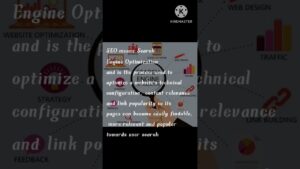

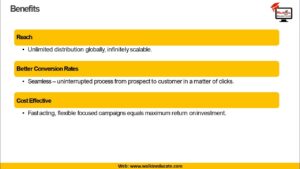


![What’s the Future of Marketing Analytics in the AI Age? [Video]](https://www.liveseo.com/wp-content/uploads/2025/03/Whats-the-Future-of-Marketing-Analytics-in-the-AI-Age-300x165.png)
