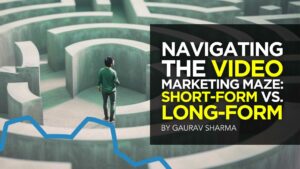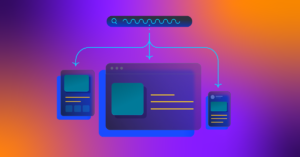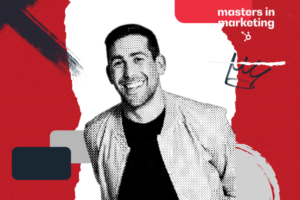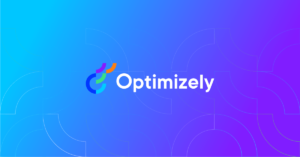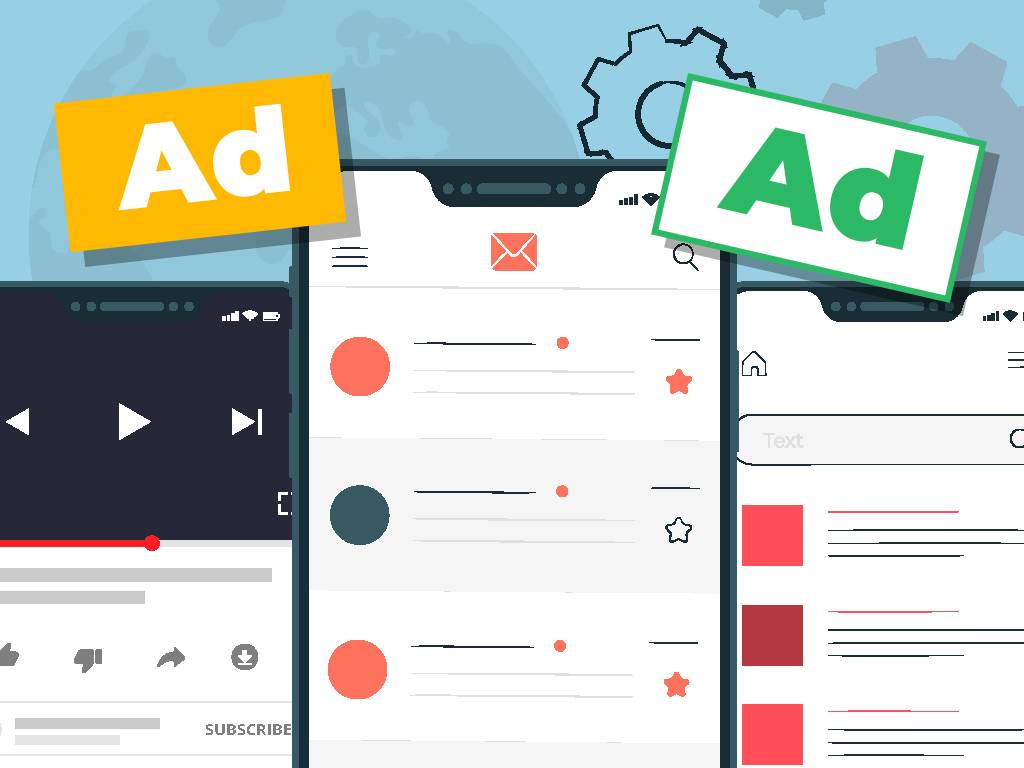
In our previous Google Discovery ads post, we talked about what it is and the benefits to users and businesses. Today, we’ll walk you through on how to setup your Discovery ads.
To refresh your knowledge, Discover Ads are highly visual, personalized, mobile-optimized ads. Google’s machine learning answers a user’s question before it appears in its search bar, instead of depending on what the user searches for.
You can find Discover Ads in Google Discover, Gmail Social and Promotions tab, and Youtube mobile home feed.
Unlike Display Ads, Discovery Ads lets you reach up to 3 billion people across Google’s Discover, Youtube, and Gmail tabs. As an advertiser or business owner, your goal is to get discovered.
Besides, your campaigns must help drive action from highly engaged audiences. Thus, you must help users become familiar with and trust your brand.

Photo: Discover Ads in Youtube’s mobile home feed, Google Discover feed, and Gmail Promotion tab. From Google Support.
You can create Discover ads campaigns as single static image OR multiple-carousel images.
Businesses can make the most of carousel image ads because it has better engagement. Carousel ads let you showcase your products or relevant content from your website.
Now we know what Discovery Ads are and their many benefits, here are some notes to take as you create your campaigns:
- Discovery campaigns are high-visual engaging, so gather all the following creative assets including:
- Your headlines and logos
- High-quality, high-resolution images that create intrigue or interest with minimal texts. You may also include a brand or lifestyle theme to build brand trust.
- Your description must have an effective copy for your audience to take action. In Discover ads, you are not allowed to add any CTA (call to action) elements except texts provided by Google.
- You can repurpose your high-performing ads and images to save time and make the most of Google’s feeds.
- Google’s Discovery campaigns are automated, which means you can’t control:
- Manual bid strategies
- Ad rotation
- Delivery method
- Frequency capping
- Device targeting
- Contextual targeting
- Placement targeting
This campaign type has automated settings for targeting and bidding. With this in mind, you can focus on optimizing your campaigns’ performance instead.
- Set your daily budget high enough to cover at least 10 times your target CPA bid.
- In your Google Ad account, enable sitewide tagging and conversion tracking.
- Discover Ads are mobile-optimized so make sure to use high-quality images and content.
How to Setup Discovery Ads Campaign:
Step 1: Go to ads.google.com and sign in to your account.
Step 2: Click ‘Campaigns’ tab on the left of Google Ads’ menu.
Step 3: Click the ‘+’ button and select new campaign.
Step 4: Choose your marketing objective. Your options are “Sales”, “Leads”, “Web Traffic”, “Product or Brand Consideration”, or “Local Store Visits and Promotions”. You can also create your own campaign without guidance if you prefer.
Step 5: When you’re asked to select your campaign type, pick “Discovery”.
Step 6: Choose your geographic and language targeting for your campaign.
Step 7: Choose your targeting audiences with the following audience information: custom intent, your data, and in-marketing audiences.
Step 8: Set up your bidding strategy and your average daily budget. Google takes the heavy lifting out of running your campaigns with automated bidding. Automated Bidding takes the guesswork out of setting bids to meet your campaign goals.
Step 9: Save and continue.
Now that you’ve set up your Discover Ad campaign, you can create your ads next.
How to Create Discovery Campaigns:
This is where you put in all your creative assets in place. You can either set up a single image ad, or multiple carousel display ads. If you want to make the most of your campaigns, you might want to run a test on both ad groups.

Photo: An example of a multiple image carousel Discovery ad in Google
Step 1: Login to your Google Ads account and proceed along your Discovery campaign.
Step 2: On the left page menu, click on “Ads and Extension”.
Step 3: Click on the blue “+” icon then pick “Discovery ad” for your single-image ad, or “Discovery carousel ad” for your multiple-image ad.
Step 4: Make sure you populate every Google property and check ad preview before you click Save.
When you click “Ads and Extensions” from the left panel and enter all the variable information, keep the following in mind:
- You must insert at least 5 headlines, 40 characters each
- You can have at least 5 descriptions, 90 characters each
- You can only place one of each Business Name, a CTA text, and final URL
- You must have at least one square image, a square logo, and one landscape image with a maximum image size of 5MB.
To learn more about Discover ad asset specifications, visit Google Ads help.
The Most Crucial Step in Setting Up Discover Ads
Wait.
As soon as you have setup your discovery ads campaign and assets together, give it room for “Learning”. If your campaign status shows “Learning”, avoid making any adjustments. Discovery campaigns perform better over time.
Just be sure that your campaign runs with enough budget for two weeks. Google states it’s advisable to choose an average daily budget at least 10 times the value of your target CPA (cost per action) bid. Wait at least 40 conversions before making any adjustments to your campaign.
Key Takeaway
As Google continues to develop and improve to serve helpful, personalized content to its users, it’s also important for brands to keep abreast of their marketing campaigns as well. Google Discovery takes the heavy lifting out of running and monitoring your campaigns. Plus, it’s easier to set up discovery campaign. It’s best you take the opportunity to create better and effective search ads for your audience.