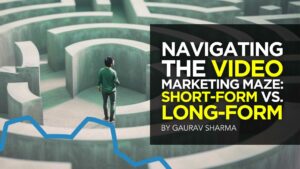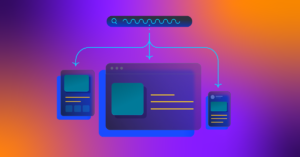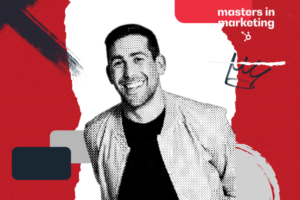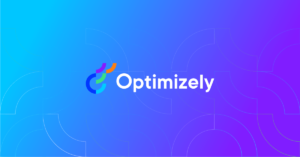Google has a free, single-page website builder designed for small businesses.
Anyone with a Google Business Profile can use this tool to create and edit websites in minutes on either desktop or mobile.
With Google’s website builder being an extension of Google Business Profile, you will need to have a complete listing in order to make use of it.
Information and photos from your Google Business Profile are pulled in automatically to create a basic site, which you can customize with themes, images, and text.
Whenever you update your Google Business Profile the changes are applied to your website as well.
How To Create & Publish Your Website
You’ll have the option to create and publish an automatically generated website when claiming your Google Business Profile for the first time.
As you claim your profile Google will prompt you to create an accompanying website.
If you’ve already claimed your profile, follow the steps below to create a website.
To create your website:
- Sign in to Business Profile Manager.
- Open the profile you’d like to manage.
- Click the Website menu to create your website.
Follow the instructions on the screen. When you’re satisfied you can go ahead and publish it for the world to see.
Most of the content will be pre-populated, but you can customize it to your liking.
You can edit these elements of your site:
- Theme: Choose from a selection of preset options.
- Text fields: Such as headline and description.
- CTA button: Select the main action you want customers to perform, such as request a quote.
- Photos: Choose a cover photo.
- Business information: Update your business name and contact information.
- Links to external sites: Link out to other relevant URLs.
- Menu items: Restaurants can list menu items on their website.
You can come back and edit the above sections of your website at any time.
How To Link Others To Your Website
With your website published, you’ll no doubt want to share it with customers and build some links.
By default, sites created with Google Business Profile will follow the domain structure: “yourcompanyname.business.site.”
If you want a more shareable URL, you can purchase a custom domain can be purchased from the Settings menu in your account. Google will automatically connect your site with the domain you purchased.
To purchase a custom domain for the website made via your Business Profile on Google, publish your site and click “Buy Domain” when prompted (or from the Settings menu in your account).
You can then search for domain names and purchase a domain name.
If you choose not to purchase a custom domain there is no cost associated with using Google’s website builder. There’s no cost for hosting the website, with or without a custom domain.
After publishing your site, updating it is as simple as updating your Google Business Profile. Updates made to your business listing will be automatically applied to your website.
Google’s website builder is limited by design, lacking many of the features you would find in a more robust content management system.
However, that’s the trade-off you get with using a free, user-friendly tool that also comes with free hosting. It’s not a perfect solution, but it’s arguably better than having no website at all.
For more information see Google’s help center.
More Resources:
Featured Image: Cameron Prins/Shutterstock