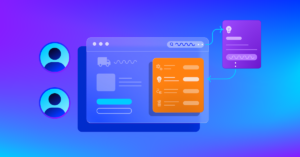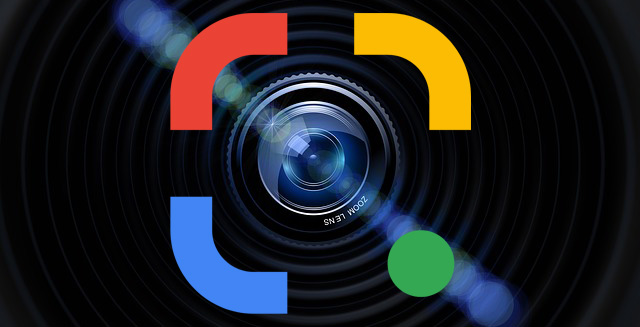
I love Google Lens, I assume most of you do too or you haven’t really tried it. And now Google Lens got a bit easier to use if you are using Chrome, Google’s browser. You can now right click on an image and search with Google Lens and the results will show up right in the same tab on the right side panel.
Google posted this GIF showing you how it works:

The steps to do this without the GIF are:
(1) Open a page in Chrome Chrome.
(2) Right-click on an image.
(3) In the menu, choose “Search image with Google Lens.”
(4) If you right-click anywhere outside an image, from the menu, you can choose “Search images with Google Lens.” After you click this option, you can drag to select an image.
Fun stuff Google!
Forum discussion at Twitter.


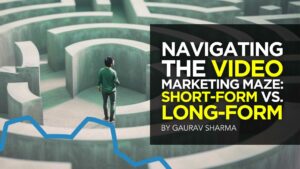
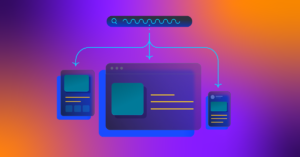
![HubSpot's 2025 State of Blogging Report [Data from 500+ Marketers]](https://www.liveseo.com/wp-content/uploads/2025/02/HubSpots-2025-State-of-Blogging-Report-Data-from-500-Marketers.webp-300x300.webp)