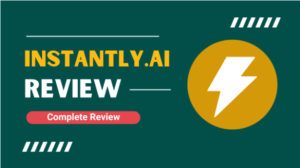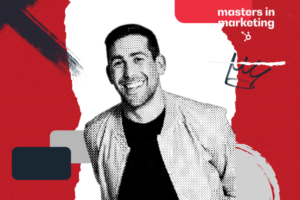Twitter Professional Accounts are now available to any user who comes to Twitter to do business. Converting is free and businesses, brands, creators and publishers who make the switch will gain access to advanced profile features, promotional tools and new features.
Buy what can you really expect if you convert? Here’s how to make the switch if you think it’s worthwhile.
How to convert
First, make sure you qualify for a Professional Account. Here are Twitter’s rules:
- You must not have a history of repeatedly violating the Twitter User Agreement.
- You must have a complete profile with an account name, a bio, and a profile picture.
- Your authentic identity must be clear on your profile. Your profile must not feature another person’s identity, brand, or organization, nor does it use a fake identity intended to deceive others. Profiles that feature animals or fictional characters are ineligible unless directly affiliated with your brand or organization. Parody and fan accounts are not eligible for Professional Accounts.
Qualified? Congratulations.
Step 1. Click on … (More) > Twitter for Professionals. You’ll see a popup that promises “access to the tools you need to better connect with your audience, grow your brand, and increase your profits.” Click Agree & Continue.
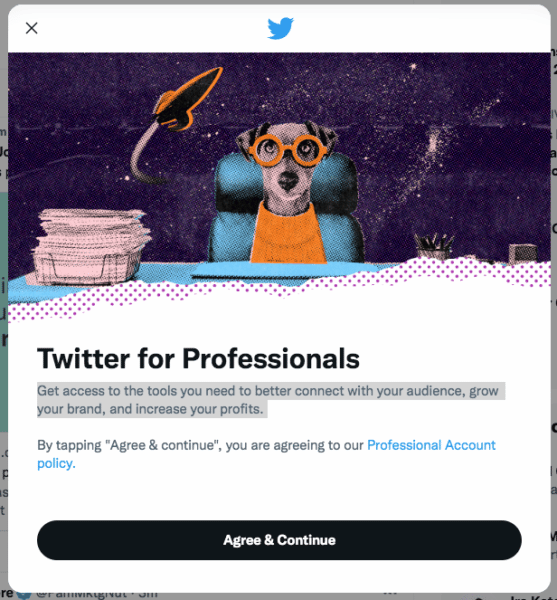
Step 2. Select a category. You have more than 30 options.

Pick the one that best describes your account. This will appear on your public profile.
Step 3. Select an account type. Your options are Business or Creator. You can change this later. If you manage a page for a brand, business or some other type of organization, then you’d select Business.
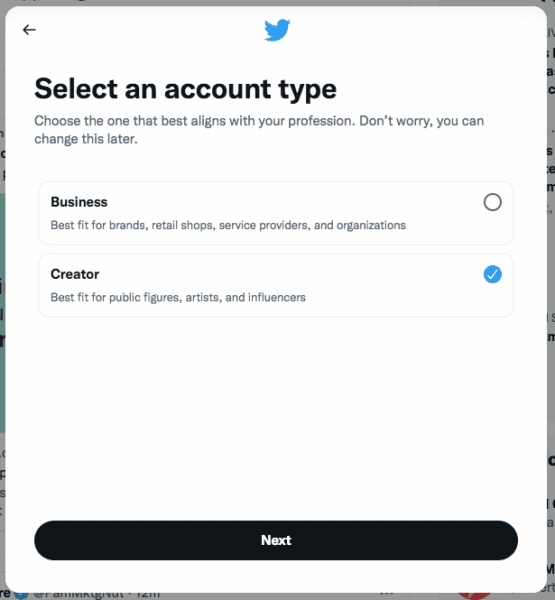
After that, you’ll be prompted to do the following (though you can skip any/all of these steps at this point):
Get the daily newsletter digital marketers rely on.
Customize your profile
What’s “advanced” in a Professional Account? Disappointingly, the only difference versus a regular account is a section called Edit professional profile (which lets you edit your Category) and gives you the option to show the category you’ve chosen on your public profile.
Pick topics to follow
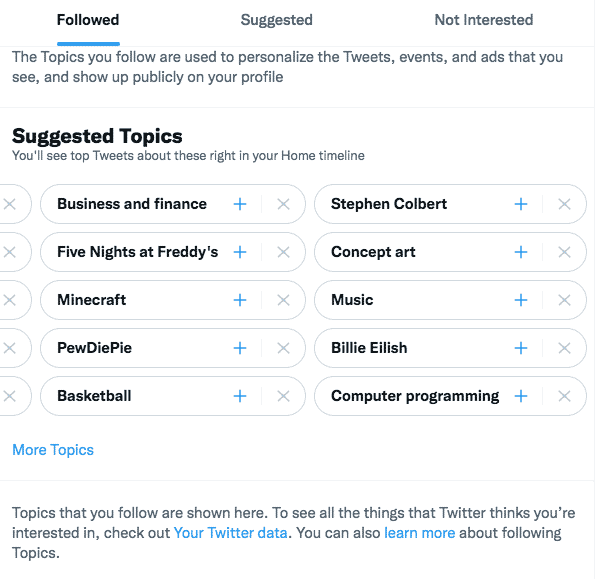
There are 15 top-level categories, including Careers, Business and finance, and Technology.
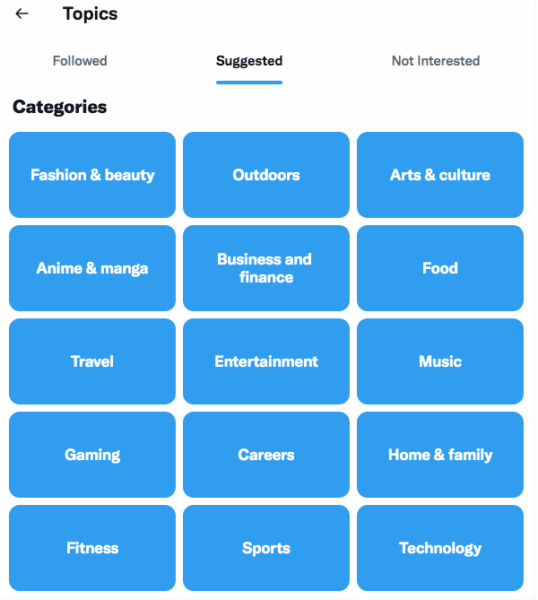
If you choose Technology, you basically get a Twitter feed page featuring tweets all around that broad topic. You can choose whether you’re Not Interested or to Follow.
Scroll and you’ll see more topics and sub-topics. Select as many as you want and they’ll be added to your Followed topics page.
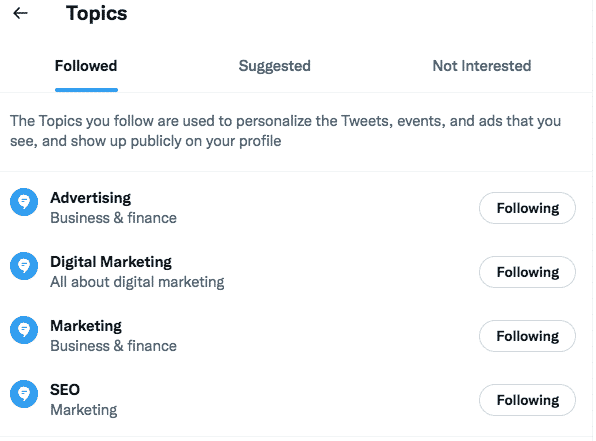
What would be useful here would be the ability to search Topics rather than just browse.
Promote a tweet
This capability seems pretty limited. It’s basically a super simplified version of Twitter Ads.
I get three tweets to choose from to promote. One is from today, but the other two are from March 28 and 29. Why not let me choose from all of my tweets?
After you pick the tweet you want to promote, Twitter will ask what your goal is (Increase engagement, Grow your followers, More link clicks). Then you can customize your target audience by location, age and gender. After that, you set your budget and the duration of your promotion. Add your payment method, create your promotion and then just sit back and wait for all the engagement.
Twitter said it has no plans to add Professional Account targeting as an ad campaign option.
Why we care
In theory, this should make Twitter more useful to you as a user. You get a minor enhancement to your Twitter profile. The Topics to follow section is probably the most interesting element for marketers, in terms of potentially finding new people to follow and monitoring specific topics. But even then? Honestly, it’s meh. As for the tweet promotion, it’s a dumbed-down and limited version of Twitter Ads – though this could be enough for many non-marketers. Twitter says there is “More coming soon.” Just wish there was “more now” to get excited about.